Repair & Schematics
Amiga 1200
Solid Color Screen (Amiga 1200)
5 min
the amiga can output solid color screens to indicate specific errors thanks to http //www amicue org/techstuff/amigaboot html for some initial insight into this boot process system checks below is the list of what happens during boot clear all chips of old data disable dma and interrupts during the test clear the screen check the hardware checks to see if 68000 is functioning change screen color do a checksum test on all roms change screen color beginning of system startup check ram at $c0000 and move sysbase there test all chip ram change screen color check that software is coming in ok change screen color setup chip ram to receive data link the libraries check for additional memory and link it turn the dma and interrupts back on start a default task check for 68010, 68020, 68881 or other processor upgrades check to see if there is an exception or processor error if so, do a system reset during this system test the amiga is sending vital information to the screen with colors if the system checks out ok, you will see the following sequence that you have seen so many times dark gray the initial hardware tested ok the 68000 is running and the registers are readable light gray the software is coming in and seems ok white the initialization test have passed red kickstart rom error two ics in a1200, a3000, a4000 red red invalid kickstart rom checksum blue blue custom chip problem denise paula agnus green green ram error (0x0f0) error in the lowest 256 bytes of chip ram possible causes, defective cia a ic or defective agnus ic yellow yellow above problems combined if 68000 found an error before the error trapping software (guru) was running an unexpected processor exception before the appropriate system failure message was prepared this could mean defective hardware or an attempt to access a ram address where no ram exists light green light green cia (u7/u300) problem black cia (u7/u300) problem if not booting dark gray dark gray hardware tested ok light gray light gray software tested ok light gray light gray cia (u8/u301) problem stops at gray, cia defective magenta magenta single task or cold start initialization failed black/stripes rom or cia no video r406 or r215 open r406=1 ohm r215=4 7 ohm video scrambled agnus or denise defective if the amiga caps lock key led blinks repeatedly at boot up, another series of error messages must be consulted one blink keyboard rom checksum error two blinks ram failure three blinks watchdog timer failure keyboard checks the keyboard has its own processor, ram and rom a selftest is performed on power up in the following sequence performs checksum on rom's checks 64 bytes of ram the timer is tested performs handshake with computer and gives results of self test if the keyboard does not pass the test it will notify you that it is not working properly this information is indicated with the blinking of the caps lock light one blink keyboard rom check failed two blinks keyboard ram checked failed three blinks watch dog timer failed four blinks a short between two row lines or special control keys