Repair & Schematics
Nintendo Switch
RCM Hekate Setup (Nintendo Switch)
6 min
there are many benefits (especially diagnostics) in running custom payloads on the nintendo switch below is the basic setup to get hekate injected and running on the console, as well as how to backup your emmc pc setup install https //github com/eliboa/tegrarcmgui/releases and launch it on pc make sure your usb cable is full data cable not just power if it is just charge/power cable you will see rcm device detected, however it will hang when injecting a payload once installed, open tegrarcmgui, go to settings then click install driver console setup insert an rcm jig into the switch right joycon rail, or bridge pins 1 and 10 together on the rail any way you like i make a jig like this from spares if you make the pcb jig as above, you can connect it to a switch pcb without needing a rail installed this is useful if you have a bare pcb on the bench connect the switch to the pc using a full data usb cable then turn on the switch while holding down vol+ and power creating sd card have an sd card inserted into the switch, then using the tegrarcmgui, while the switch is connected to the pc and in rcm mode, select the browse button and load the https //github com/suchmememanyskill/tegraexplorer/releases file now click inject payload to load up tegraexplorer on the switch select partition the sd > fat32 + emummc once done reboot the switch and remove the sd card from the switch and connect it to the pc atmosphere + hekate sd card follow these steps below from https //switch hacks guide/user guide/modchip/preparing hekate/ insert your switch's sd card into your pc copy the contents of the atmosphere zip file to the root of your sd card copy the bootloader folder from the hekate zip file to the root of your sd card copy the bootloader folder from the bootlogos zip file to the root of your sd card if you're asked to merge the bootloader folders, do so copy hekate ipl ini to the bootloader folder on your sd card copy lockpick rcm bin to the /bootloader/payloads folder on your sd card create a folder named hosts inside the atmosphere folder on your sd card, and put emummc txt in it create a folder named appstore inside the switch folder on your sd card, and put appstore nro in it copy jksv nro , ftpd nro , nx shell nro and nxthemesinstaller nro to the switch folder on your sd card if you were already using your microsd card as a storage device for your games and backed up the nintendo folder before partitioning your microsd card, please place it back on the root of your microsd card reinsert your sd card back into your switch putting the emummc txt file provided by this guide into /atmosphere/hosts will prevent your emummc (emunand) from connecting to nintendo not doing this will likely result in a ban running hekate download the https //github com/ctcaer/hekate/releases , then extract it once you get this far, in tegrarcmgui simply select the hekate bin file inside the extracted zip, and click inject payload if it works, you switch should boot into hekate