Repair & Schematics
Nintendo Switch
Picofly Hwfly RP2040 (Nintendo Switch)
7 min
the picofly / hwfly is a method of using a raspberry pi rp2040 chip to hack a nintendo switch and run any unsigned code, homebrews, dashboards, emulators and more firmware install the first step is to program your picofly / hwfly board with firmware use a usb c connector board that connects to the main board, then attach it to a pc using a cable hold the sw1 button while connecting the usb to the pc and it should open up a folder next download the latest fw 2 73 uf2 from the https //github com/ansem sod/picofly/tree/main/firmwares and paste the into the folder of the picofly the folder will automatically close and the firmware automatically updates after a second or two unplug the board and you are good to move on to the install remove the usb c flex board and save it for if you need to update the firmware in the future hardware install open up your switch, remove the heat shield from over the cpu, and clean off all thermal paste to reveal the capacitors aroun the cpu place your flex ribbon over the capacitors aligning them with the pads push the flex ribbon as low as possible below the capacitors so the gold pads are under the capacitors as much as possible use plenty of flux, and then solder the flex ribbon to the pads of the capacitors also solder the 2 large pads that anchor the flex ribbon to the metal shield next re install the metal shield, trimming the top half so the flex ribbon can poke out remove the old emmc from the console, then connect the main board to the flex ribbon then connect the other connector to the emmc connector of the switch motherboard connect the emmc module to the picofly board with the mod installed, turn on the switch and observe the leds on the picofly it should turn solid blue for a few seconds and then display the no sd card screen if you see the original firmware booting as if no mod is installed, observe the leds for an indication of the problem if one of the pads is not soldered well for example you might get a blue led, then yellow flashing a few times then nothing this is a missing pad or bad connection between the flex ribbon and main mod board finally trim the big metal shield and re assemble the console sd card once the mod is installed, you can test turning on your console and you should see a no sd card screen the mod works now by trying to load any payload such as hekate, atmosphere, fusee, lockpick and so on, by looking in the root of the sd card for a file called payload bin you have many options for the sd card, and what payload you want to load a good site for making sd cards is https //nh server github io/switch guide/user guide/emummc/sd preparation/ follow the guide above and then instead of the steps for injecting a payload such as atmosphere via tegra or rcm tools, simply place that payload in the root of the sd card and rename it to payload bin my typical setup is to make an sd card for atmosphere, then paste on the sd root the hekate ctcaer 6 0 7 bin and rename it to payload bin this then auto boots into hekate when turned on then from hekate you typically go to launch and then atmosphere fss0 sysmmc to load the atmosphere hacked version of the firmware once in the hacked firmware, the album on the bottom menu is your homebrew area select hb app store from there to get started