Repair & Schematics
Game Gear
CleanScreen v3.1 Game Gear (VA0/1/2)
15 min
the version 3 series of cleanscreen aims to move back to the hsync and vsync method of locking onto the video signal the version 2 used the csync pin primarily for easier install and no need to solder to lcd pins however, over the thousands sound it proved the csync pin was not locked to the pixel clock and free floated, causing the need for color modes and stabilising the 5v rail among other things as of version 3 it was decided on top of adding many new debug and installation support features, we would move back to hsync and vsync as the install method in an active product this is a little tricky and requires a staged move back firstly, version 3 needs a clock booster which is separate on v3 0 and integrated in v3 1 onwards secondly, the right side ribbon has to be altered again, and as the current ribbons on the market still sell and are in stock with us and wholesalers, we need to support that ribbon as much as we can while also supporting a new ribbon to be developed in short, the v3 1 is now a much simpler install than v3 0, has all noise and color issues fixed, no longer requires dat4 and 5 soldered, and works with the v2 wire free ribbons, with the exception you will have to leave pclk unsoldered, then add a wire to hsync, vsync and pclk with the introduction of the v3 1 1 ribbons and v3 1 1 cleanscreen mid 2024, this will finally bring back full wire free install, along with vga and hdmi out support likely fully integrated capacitor replacements make sure to do a https //retrosix co uk/game gear capacitor kit p141462762 first all game gears need new capacitors they are old, leaking and do not function anymore if installing a cleanscreen you do not need these capacitors at all so can leave them off if you like on 2 asic no need for c35, 37, 39, 44, 45 on 1 asic no need for c45, 47, 49, 54, 55 installation (mostly wire free) the install of the v3 1 is 99% the same as it has always been for v1 and v2 component removal start by removing the original screen backplate, lcd, tube light and 2 fuses trim the center top plastic post from the front of the shell so it does not hit the lcd once you re assembly it is also advised to trim the metal shield on the back of the shell that covers the cartridge slot, if the metal shield extends over the audio board use scissors to cut the metal shield so it does not go over the audio board this just helps with fitment and prevents the wires from making too much pressure anywhere remove l2 to disconnect the old high voltage backlight driver circuit remove the 3 resistors and transistor to fully disconnect the contrast wheel from the rest of the system (optional but recommended) these components are r32, r33, r34 and q6 hsync / vsync solder 2 wires approximately 6 inches to the lcd pins 9 (hsync) and 20 (vsync) solder in the wire free ribbons to the console (the 2 chip or 1 chip ribbons vary in shape, so pick the correct one) when connecting the right ribbon if it is a shorter version, remember to push the ribbon to the very bottom of the connector as it is taller than the ribbon is remember to solder in the hsync and vsync wires to the pads on the cleanscreen as in the previous step v3 0 install the v3 0 install is identical to the above except it does not have a clock booster built in and requires dat4 and 5 to be soldered to ground you can tell the v3 0 over the v3 1 because the v3 0 does not have the clock booster at the bottom right of the board check out the install video for v3 0 here usage by default, the screen is full screen to fill the window of the game gear when looking at the screen out of the shell it appears slightly to the bottom left that is normal when the game gear is running, you get red light, and you have audio, you know the console is working if so, your cleanscreen should be working too holding left, start and 2 for a few seconds brings up the on screen menu where you can move between menu items using left and 2 (right) the start button enters and exits each menu item and left and 2 (right) change the values the menu has options for true motion (frame blending), pixel grids (horizontal, vertical and grid), color modes (unaltered, natural, black and white and stn green), and vga output the menu options to not persist after turning off there just isn't enough memory in code to do this at the moment permanent switches there are a few switches on the top left of the board to allow you do various things scanlines this enables permanent vertical scan lines that override any other setting this is how the original screen used to look vga output this outputs a vga signal on the vga pins at the top right some vga monitors do not support the unique frequency (just off from 60hz) this is good for preference and consolization backlight test if you do not want to use the contrast wheel or it has problems, you can leave the connections off the contrast wheel and just flick the backlight test switch to on this will guarantee the backlight always comes on it is good for testing screen test if you are not getting screen output, enable both backlight test and screen test and your cleanscreen should show a colored border, as well as the main inside color of the screen will indicate if hsync, vsync or pclk are absent red = no pclk green = no vsync blue = no hsync yellow = no pclk and vsync purple = no pclk and hsync cyan = no vsync and hsync white = no pclk, vsync and hsync