Repair & Schematics
Game Gear (VA4/VA5)
CleanScreen V3.0 Game Gear (VA4 VA5)
12 min
there are several variants of the va4 and va5 boards and the cleanscreen supports them all make sure you purchase specifically the va4/5 cleanscreen board although it is physically the same, the code on it is different than the va0/1/2 installation the va4/5 variant of the cleanscreen requires the following pins soldering secure the ips screen and cleanscreen in place with 4 screws 5v & ground remove l4 to disable the backlight high voltage circuit next up solder the 5v and ground wires from the points shown to the cleanscreen pads at this point you can flick the backlight test and screen test switches to on and turn on the console you should see a white screen (or flickering between colors), with a border of red, green blue and magenta, as well as the menu popping up after a few seconds this means the cleanscreen is good and the ips is good, so you can carry on with the install remember to turn off the screen test and backlight test switches once done, otherwise all you will see is the debug screen start & 2 next up, solder the start (m16) and 2 (m15) wires backlight brightness before soldering to the backlight wheel (optional, you could just leave the backlight test switch on), you will need to cut the traces on the top and bottom sides so the middle 2 pins do not connect to anything now solder to the middle two pins, over to the cleanscreen wh+ and wh pins there is no orientation they can go on either way around at this point you can test your backlight wheel turn off the backlight test switch, but turn on the screen test switch now turn the console on and use the backlight wheel it should show the test screen again, and the contrast wheel adjusts the brightness left solder left to m12 now we can test the osd and buttons work enable the screen test switch, turn on the console and this time the osd should not pop up using the buttons on the cleanscreen you can hold start, left and 2 to open the menu pressing start goes in and out of the menus, and pressing left and 2 (right) moves left and right sms now solder the sms pin this is pin 42 of the cartridge slot hsync next is the hsync pin this goes to t13 vsync, inv, mclk & data pins (va5) this step differs between va4 and va5 for the va5 all the remaining pads are on the resistor array below the asic note the black rectangles are just carbon resistors, if you damage the resistor pack just remove it and replace them with 470r resistors across where the black rectangles would connect vsync, inv, mclk & data pins (va4) for the va4 variants there are solder pads on passive components below the asic see which version your va4 is that matches the images below credits to /u/sunshinecid for below image of va4 837 9537 variant solder points confirmed tested and working 100% usage & testing todo