Repair & Schematics
Game Gear
Capacitor Replacement (Game Gear)
9 min
the very first job of any game gear repair has to be a full re cap (or at least a decap; removing the aluminium capacitors) as they were manufactured faulty and all game gear capacitors will leak and fail over the time we offer full recap kits that work on all versions of the game gear console the first task is to simply remove all old capacitors from the main board, power board and audio board do this by applying new solder to the pads of the capacitors so the heat transfer is good use a flat screwdriver, knife or similar to gently lift up the old capacitors from the main board, as they are glued down to the pcb once the glue breaks loose the capacitors will lift up in the air but still be soldered down apply solder again to the capacitor legs and now as you are warming both legs of the capacitor up by moving the iron side to side over both pins, left off the capacitor with tweezers place the new capacitors of the correct size in the locations shown here va1/2 version the only capacitors you need to remove are the ones in place of where the new capacitors go if your board has two chips at the bottom left, then use these locations/values va0 version note the new capacitors can be installed either way around, they are not polarized va4 version thanks to math (syf) and kitsunech for the image and checks va5 version thanks to math (syf) and kitsunech for the image and checks audio board next up do the same thing for the audio board remove the old 5 capacitors, and swap all 5 of them for the capacitor size shown power board the power board needs the 3 large aluminium capacitors replacing desolder the old ones, and install the new ones use a desolder pump and flux to clean the holes where the old ones came from (we sell them) once done make sure the power from the power board works by checking the voltages with a multimeter (we also sell those) if you don't get those, you can buy our https //retrosix co uk/game gear power board ic repair kit p187708393 or a https //retrosix co uk/cleanpower gg usb c game gear power regulator p241798108 or https //retrosix co uk/cleanjuice usb c battery pack game gear p394380822 power boards troubleshooting soldering basics https //www youtube com/watch?v=davnqw5wiry soldering through hole components soldering smd components https //www youtube com/watch?v=q5heqjtadyo soldering supplies if your power board doesn't output the right voltages nothing else will work get it working with capacitors and or the power board repair kit failing that just upgrade to a usb c cleanpower game gear if your audio board does not work, it could be the speaker, or the audio board you can replace both from our store we sell both the speaker and the cleanamp for the game gear finally, if your main board still fails to work, there are a few things if the board powers up and the red light powers up and then turns off and the console shuts down, its a sign that the power regulator cannot maintain the reference voltage, or not even provide it that is a sign of a bad power board, or a possible short/fault on the main board check you haven't got any shorts on the board, and try turning down the brightness wheel fully if turning up the brightness wheel stops it working but it works when down, you have a faulty mains voltage transistor or bad fluorescent tube i would recommend upgrading to our game gear cleanscreen if the game gear powers on and the red light stays on, try a game and turn up the audio if you can hear the game running but no screen, then the screen ic could be dead it's a good sign the rest of the console is working, and again the recommendation would be a screen upgrade