Repair & Schematics
Vectrex
Screen Adjustment (Vectrex)
12 min
there are many potentiometers inside the vectrex that affect tthe screen output rermove the screws from the back cover, and open the lid be careful when working inside as there is mains voltage when turned on to test/adjust, and high voltage on around the tube even when off until fully discharged center point to adjust the overall center point there is a potentiometer at the back of the console clockwise = up & right anti clockwise = down & left the best way to set your center position is to go into mind storm, turn your ship vertical or horizontal (do both) and shoot constantly observe the bullets going off one side of the screen and coming out the other move the dial until the gap between the left and right, and top and bottom of where the bullets enter and leave the screen are about the same basically you are setting an equal margin all around the screen you want to do this step first as all other adjustments rely on this being right notice the equal amounts of space all around the screen where the last pixels show this screen is too small, but the point is it is perfectly centered vertical stretch (r408) the potentiometer r408 adjusts the vertical stretch of the image clockwise = larger anti clockwise = smaller stretch the image until it fills the screen to your desired amount too far and you miss graphics, too small and you are not using your screen real estate also going too far can cause the screen to collapse to a single horizontal line, as well as if the poteniometer is bad or in an option position for this reason i always set the screen not quite fully stretch to fill horizontal strech (r401) the potentiometer r401 adjusts the horizontal stretch of the image clockwise = smaller anti clockwise = larger stretch the image until it fills the screen to your desired amount too far and you miss graphics, too small and you are not using your screen real estate line height the large dial on the right is used to tweak the line height this is used for text and shapes such as the ship in mine storm clockwise = larger (further down) anti clockwise = smaller (higher up) the best way to tune this is when the space ship comes down in mind storm if your dial is too far anti clockwise the ship shape will be split too high if your dial is too far clockwise the ship shape will be splot too low skew the large dial on the left is used to tweak the skew this is used for text and shapes such as the ship in mine storm clockwise = left anti clockwise = right the best way to tune this is when the space ship comes down in mind storm if your dial is too far anti clockwise the ship shape will be split too far to the right, and text looks slanted back if your dial is too far clockwise the ship shape will be split too far to the left, and text looks slanted forward a lot note the perfect tune will have the main text with a slight italic tilt, not fully straight brightness on the back top of the console there is a brightness dial that can be turned to adjust the brightness clockwise = brighter anti clockwise = duller over bright and you will see joining lines turning the brightness down solves this correctly tuned screen this is the perfect visual for a tuned screen based on my experience slightly italic text, and a well constructed space ship