Repair & Schematics
Commodore VIC-20
Programmers Aid (VIC-20)
6 min
the programmers aid cartridge was a cartridge that helped you write programs a little quicker with the cartridge inserted, on first boot, you see nothing different you will be presented with the cbm basic v2 screen loading programmers aid type sys 28681 and press return this will load the cartridge program and display programmers' aid basic shortcuts now you have some really useful shortcuts keys function f1 list f3 run f5 goto f7 input shift + f1 (f2) mid$( shift + f3 (f4) left$( shift + f5 (f6) right$( shift + f7 (f8) chr$( remapping function keys say we want f1 to be print instead of list , we can do this easily by typing the following command key 1,"print" and hitting enter now when we press f1 it would type print commands the programmers aid also has many commands you can type into basic to perform tasks faster command description auto \[num] generate line numbers automatically, incrementing by \[num] change "old", "new" replace all occurrences of a given string "old", with "new" delete \[num] delete line \[num] from a program dump display the values of all variables edit use the edit set of function keys find "text" locate all occurrences of a given string "text" help indicate the location of an error key display or assign a string to a function key kill disable all additional commands merge load a program, combining it with the current one off disable step or trace mode prog use the prog set of function keys renumber \[num] renumbers all line numbers to go up by 10, starting at \[num] step eanbles stepping, so when run happens, program will pause every line until shift is pressed to move one line at a time trace display the line number as a program is executed at top right for example, delete 20 will delete the line 20 typing auto 10 will start entering program lines and every time you press return it automatically adds 10 to the next line, so it would start at 10, then the next line would be 20, 30 and so on pressing enter on a blank line will exit control commands as well as basic commands, there are useful screen commands using the control key keys description ctrl + a scroll up a program list ctrl + e cancel quote and insert modes ctrl + l erase characters after cursor on same line ctrl + n erase all characters in program after cursor ctrl + q scroll down a program list ctrl + u erase all characters on cursor line