Repair & Schematics
Amiga (Various)
PiStorm Emu68 Imager (Amiga)
5 min
the best way to setup the sd card for the pistorm is using the https //mja65 github io/emu68 imager/download html app this tool will pre format and partition the sd card install emu68 files install workbench install whdload install many useful default tools copy any additional folder you like to the workbench partition so you can pre copy all your desired files installs a browser and sets up wifi using the raspberry pi wifi chip to give the amiga internet access! download emu68 imager from the link above, extract it and run pistormimagergui cmd to launch the ui select your sd card to use in the select media to use all partition spaces are set at default and fine as they are select your os version that will be installed kickstart and install files based on the workbench you select to install you must select the workbench for example, for 3 2 2 1 you must use the adfs and roms (kickstart) folder inside the amigaos3 2cd folder if you do not own a copy of amigaos 3 2 just purchase it https //www hyperion entertainment com/index php/where to buy/dealers once the folders are selected, you can click check to confirm all files are located make sure to click check not just set the folders, as it will search and confirm the files needed are present you will have to copy the contents of 3 different folders all in to one to have all the adf files needed amigaos3 2cd\adf amigaos3 2cd\hotfix3 2 2 1\update3 2 2\adfs\hotfix amigaos3 2cd\update3 2 2\adfs in a folder that then contains all of those files, select that as your adf folder and click check transfer contents to amiga if you have a folder containing anything else such as games, programs or content you want to be copied to the amiga hard drive then select the click to set transfer folder this folder will then have all its contents copied to the workbench partition internet access using the raspberry pi wifi it can connect to your internet, and pre install a browser so you can access to the internet on your amiga! simply enter your routers wifi credentials here