Repair & Schematics
PC Engine Duo
Laser Tuning (PC Engine Duo)
30 min
the pc engine duo can be tuned with many potentiometers setting them strategically and in order is important the eye pattern is also super useful, and we will learn how to use that to tune the laser below are the most common symptoms based on noises and disc movement it can obviously be other things such as bad ics, trace damage, cable damage or bad discs symptom cause adjustment no disc spin bad laser diode, bad motors, bad overall tune perform all checks below fast spinning quiet disc weak laser / dc bias / vco bad ba6290 or resistors/capacitors for it laser pot / vr102 / vr105 / check ba6290 and resistors/caps loud knocking strong laser / bad dc bias laser pot / vr102 rapid seeking (laser moving in/out of disc) weak e gain vr101 dsic spin constant but won't start vco frequency lock error vr105 pulsing laser gun / pulse scratches tracking error vr103 constant whir / constant laser noise focus error vr104 furry chips one overlooked issue to all of the laser tuning is firstly make sure none of the ics around the console have yellow fluff (electrolyte), burn marks, rot or any dry solder this can and will prevent the laser from working well make sure you are starting with a clean set of ics and well soldered pcb general procedure below i detail in length what each tuning potentiometer does and how to tune them, but first it's much easier to read the general produce and get used to the operation before then delving into specifics follow the steps below in order to get going, and then if you struggle or want more detail read the specific sections after that starting point it is good to get the system into a default state where you have the best chance of tuning the laser set vr102, vr103, vr104 and vr105 all to center point this will set the dc bias to close to center, the tracking and focus error feedbacks to average, and the frequency vco to mid point next work on tuning the laser and vr101 (the two critical tunes), until you get the disc spinning at a relatively slow speed which means you are close to tuned if you can never get the disc to spin slowly, it could be the vco (vr105) needs a tweak, or you could have a bad wire harness to the laser, one of the two ba6290 could be bad or their resistors/caps missing or bad next, monitor the eye pattern (pin 2 fr output of cxa1081m) and adjust the lasers power (not vr101) until the amplitude is 1 5v or as close too under is better than over there should be no unbalance either in ac probe mode, the wave should be perfectly center above and below the trigger point next, turn the vr103 and vr104 to re introduce the error correction until the noise of pulses and scratches is gone and the disc spins silently until the eye pattern is nice finally, return to tuning the laser pot and vr101 until game load fine tuning once you have the disc reading, even if it's really slow, or you think it is perfect, it's time to change over to the eye pattern the eye pattern will have you perfect the final steps of tuning the laser into perfect harmony eye pattern check the cxa1081m is the rf amplifier for the cd data it outputs the rfo on pin 2 this is the eye pattern checker output this comes to the bottom pad of r292 on the motherboard where the cd connects to the red connector either probe on the bottom of r292 or directly on pin 2 of the rf amp you will have to attach a flying wire to pin to to probe it while using the cd as the amp is on the underside of the board when we refer to checking the eye pattern later on, we refer to this pin a good eye pattern should be a constant stream of highs and lows of basically the same amplitude when the game is changing tracks, if you observe the eye pattern over a longer period you will see these dips in amplitude this is normal to observe if the data is good and flowing in a consistent manner you can also observe it at a fast speed (1us or less) in persistence mode (showing previous waveforms faded over the last), with a trigger set on a rising and/or falling edge this should result in a gradual grid pattern showing consistent loading of data periodically to set the amplitude of the wave is 100% the laser power vr101 internally sets how much the cxa1081m will then gain this signal, but it will not affect the actual rf eye pattern wave at all when the disc is struggling to load, this pattern will be more blurred with less defined diamonds in the middle to improve the shape of the eye pattern, tune vr103 vr104 and vr105 until the laser locks on well and steady to the tracks and focus i personally find it best to use non persistent mode (just regular single signal on screen), at 200us divisions, with a peak to peak measurement on i look for constant seeking (big amplitude dips as it seeks for tracks), or irregular high and lows with fluctuating amplitudes as a sign the e gain is off (vr101), or if the laser power needs increasing once you have the game loading, change to 500ns divisions and persistence mode fine tune the vr101, vr103 and vr104 or laser potentiometer until the eye pattern is the sharpest here i use persistence mode in decay setting to decay traces over 9 seconds and this is a very accurately tuned laser another good visual is set the saturation to 30% and drawing to scatter this allows you to see a history in the faded background for accurate grid pattern, but also a live bright wave of the latest pulses to identify peaks and dips notice this example below is a perfectly tuned laser, even though it has an amplitude of 0 85v not 1 5v, it is still perfectly acceptable if vr101 is tuned to match also, the small dips of lower amplitude are completely fine, they are the actual holes in the disc at slightly different depths, but if tuned well it will still read high or low laser gain the laser power can be adjusted by the potentiometer on the side of the laser clockwise is more powerful, anti clockwise weaker a weak laser (anti clockwise) will cause the disc to spin too fast an over strong laser (clockwise) will stop the disc spinning at all the very first check is use your phone camera to ensure the laser has a red light when active remove any disc, press the disc close button and press run on the controller observe the laser through a phone camera and you should see it turn red if not, your laser or cabling or power could be bad probe the eye pattern, and while the disc is spinning, turn the potentiometer until the peak to peak voltage is between 1v and 2v on paper it should be 1vpp, but i find it loads much better at 1 5vpp note if the vr101 (e gain) is too far out of spec, you may need to come back to this tune as it will directly affect the amplitude the eye pattern will output an e gain of too much or little can result in a lower amplitude eye pattern a well tuned laser will pull around 600ma when reading, and an out of spec one will pull up to 1 2a as it tries to seek and read the disc a successful load should take around 2 3 seconds at max, and the disc spins at medium speed (around 10 rotations a second) it seems almost like it is spinning slowly an out of tune laser will spin and stop, or spin very fast the best way i found to tune the laser is to do all the motherboard pots first, then turn the laser pot all the way clockwise, start the game read and while the disc is spinning turn the laser pot back anti clockwise until the disc slows down and doesn't make laser pulse or hiss noises, just one smooth slow disc spin you can see it in action https //www tiktok com/@retrosix/video/7318326110608018721 vr101 rf e gain (20k) vr101 adjusts how much the rf signal is boosted in amplitude, this goes hand in hand with the laser power tuning this tune is the most critical after the laser gain if the e gain is not exactly right the disc data will be lower amplitude and not load rapid seeking (laser moving up and down disc) is a sign of too weak or too strong gain the rf amplifier has an f (focus) and and e (error) input these are from the photo diodes in the laser assembly and are used to detect tracking errors (the laser moving outside of the grooves running around the disc due to them not being perfectly inline) when f and e are combined, this becomes the tracking error this potentiometer adjusts just the e portion of the f and e if the e gain is too much or too little, both result in the eye pattern being lower amplitude and noisy notice the vpp is only 800mv when it should be 1 5vpp based on how i tuned the laser if you observe at 200us divisions you can see constant seeking of tracks also (the large dips in amplitude) this is a sign your gain is too much or too little vr102 rf focus error bias (20k) the next thing to set is the fe bias this is set by controlling pin 18 of the cxa1081m rf amp on the back of the board vr102 middle pin connects to the fe bias pin it is hard to get the bias too far wrong, but if it is, it can cause fast spinning disc or loud knocking the same can occur if the laser pot is poorly tuned use a multimeter to measure the voltage on the middle pin of vr102 or pin 18 of cxa1081m adjust the vr102 until the voltage is 2 5v (mid way between the 5v rail) this voltage is not critical, but it must be at least 50% of the vpp you have for your eye pattern amplitude so, a 1 5vpp signal would need to be at least that off 0v and 5v so long as you set this to 2 5v or near, you won't have to alter this again during tuning vr103 tracking error (20k) the tracking error output on cxa1081m pin 20 goes to the bottom left pin of vr103, which then goes through the potentiometer and out of the middle pin to the cxa1082bq tracking error input (pin 45) on our of tune tracking error sounds like a constant pulsing of laser guns or scratches, and is not a constant whir a constant whir is vr104 focus error in short, the cxa1081m outputs the errors in the track (the less than perfect shape) as a wave this is sent into the cxa1082bq on the te input put after passing through the vr103 you can have quite a lot fo tracking error and the game will still load the loading will just be a little more noisy and take longer in general set this potentiometer to center to begin with until you get a good game load, then fine tune this after for speed the vr103 reduces the amplitude of the signal as resistance increases (clockwise) to reduce the amount of movement/correction the laser does to stay within the track too much correction (less resistance, anti clockwise) and the laser over compensates and oscillates resulting the the star wars gun fire sounds too little (too much resistance, so a more dc flat input to and rapid spinning silent disc the goal is to have just enough of the error signal coming in the correctly read the data, and no more so high resistance to start (fully clockwise pointing at 11 o'clock) and slowly turning anti clockwise to introduce the error signal until the disc reads as you increase the error signal, if you start to sound like scratching noises it is too much, you want the disc to be as silent as possible those laser sounds are the over compensation of error correction this is a perfect time to use the eye pattern if the error correction is too little, the data will show bad introduce enough error correction until the eye pattern stabalized, and then give it another 1/8th turn for a buffer vr104 focus error (20k) on a working console this is tuned around 9 o'clock (15k/5k), so the center tab (on the metal top piece) is 90 degree to the left on our of tune focus error sounds like a constant whirring of continuous sound, and is not a pulsing a pulsing of laser guns or scratches is vr103 tracking error vr105 vco frequency tune (1k) the very first thing to tune is the operating frequency the main cd processor chip (cxa1082bq) should have its vco pin current set correctly so that the output frequency c864 is running at exactly 8 64mhz important the frequency is higher when a game isn't loading, such as 9 to 13mhz, but once a disc starts spinning the frequency should stabilize to 8 64mhz vcof is described as the free running frequency between 7 4 to 9 7mhz and should sit at 8 64mhz tuning vr105 and using an oscilloscope to measure the c864 (pin 32) of the cxa1082bq chip until it sits at 8 64mhz is required firstly, measure the frequency on pin 32 of the cxa1082bq and tune its frequency to around 10mhz press run to start the disc spinning the frequency should drop and try to center around 8 64mhz if it fails to lock in, tune vr1050 and try again it should rapidly drop from the higher frequency to around 8 64mhz within a few seconds at most if the frequency drops below 8 64mhz, turn vr105 clockwise to increase the frequency if the frequency stays higher than 8 64mhz, turn vr105 anti clockwise to decrease the frequency this potentiometer is shorted together on the middle and left pin going to vcc 3 5v, and the right pin goes through a 3 3k resistor on the other side of the board, in to pin 30 of the cxa1082bq (vcof) the pin 30 (vco) sits at 2 3v, and the vr105 potentiometer is a current limit constant fast spin if you can never get the disc to spin slowly, it could be the vr101 tuning, the laser power, the vco (vr105) needs a tweak, or you could have a bad wire harness to the laser, one of the two ba6290 could be bad or their resistors/caps missing or bad no disc spin if after all the steps above you never get disc movement at all, confirm your disc is good and try another also use a bench power supply and current limit it to 50ma then set to voltage to 3v and inject the voltage directly on the motor 2 pins, while the disc assembly is not connected to anything, to ensure the motors spin as expected check your wire harness between the disc assembly and motherboard for continuity or trace damage coming off the connectors on the motherboard the motor driver ics could also be faulty (ba6290a)