Repair & Schematics
Xbox Original
Insignia Xbox Live (Xbox Original)
5 min
there is now a new service that can get your original xbox games back online it is called https //insignia live/ register your xbox the first thing you will need is a modded xbox you can follow our guides for installing mod chips such as aladdin or project stellar once done, the first step is to register your actual xbox with insignia this can be done by running the custom register tool https //insignia live/connect if you have a stellar mod chip there is an option directly in stellaros if you pres start during boot, then tools > insignia setup assistant run the tool, click register while the ethernet is plugged in and you are all done confirm dns settings next load up into the stock microsoft dashboard as you normally would of back in the day go to settings > network settings then change the dns server from automatic to manual , and set 46 101 64 175 as the primary, and 1 1 1 1 as the secondary this is often already the values in the boxes once you change from automatic to manual, but it really wants to be set to manual as it often glitches when set to automatic finally, do connect it should pass all steps and say connected to xbox live if you have further issues, also try setting your ip and gateway all manually subscribe to insignia visit https //insignia live/ and enter your email to subscribe you should receive an email like so create gamertag still in the stock ms dashboard, now with your key from the insignia email, and the console succesfully connecting to xbox live it is time to register for a gamertag go to xbox live from the dashboard click new account select your country accept the terms enter your desired gamertag enter the subscription code you got in the insignia email click continue on the payment of £0 00 page click continue at refunds select payment method visa name anything credit card number 4111 1111 1111 1111 expiration date anything in the future phone number anything hit continue email address enter the same one used to get the subscription code select no to all marketting prompts yes to create gamertag once done make sure that in account settings that all extra features like voice chat are enabled they should already be enabled now you are done you can use xbox live as you would account management if you wanted to change live account settings, use the stock ms dashboard, go to xbox live and select your new account go to account management > account settings in here it asks a code get this code by going to insignia and signing in to your account, then clicking the profile icon at the top right and dashboard in this dashboard, click recovery info and it will show you the card number specific to your account use those last 4 digits to access your account management