Repair & Schematics
Game Boy Color
GBC IPS Screen Install
6 min
start by taking apart your game boy color you will need a https //retrosix co uk/screwdriver gaming set gamebit tri wing philips p192105298 once the screws from the outer shell are removed, the back cover pulls off remove the further screws from the circuit board pull the tabs on either side of the lcd ribbon at the top of the console upwards towards the top of the console shell to release the ribbon, then gently pull out the ribbon now the main motherboard can be removed remove the old lcd from the front shell and set aside all buttons, rubbers and screws trimming console this step is very important trim down the cartridge pins on the motherboard and bt+ pin just above the a and b button pads using https //retrosix co uk/precision side cutters p237455991 if the cartridge pins are not trimmed your lcd can break if the bt+ pins are no trimmed the ribbon connector of the lcd will be damaged and you will get no screen or white noise or other issues with the screen trimming the shell trimming the shell is another important step use the side cutters to trim the parts of the shell flush to the surface where shown in red be very careful of the critical position do not cut too much away here, as doing so will cause the screen to fall down and not be level the left side of the screen (when looking from this view, behind) is held level by the bracket the right side is held level by the bottom bracket and the critical position fit the bottom bracket into place, then start by cutting up to a little past the edge of the screen window then place the lcdc into the console, and try and fit the top bracket on top so the thick side fits down the left edge if it doesn't fit because its too tight, trim a little more off the critical position repeat the process until the screen and bracket just fit in perfect without any play once everything fits into position your screen should fit level and tight into the shell with the top bracket fitting snug in place too remove all the brackets and screen from the shell once you are happy with the fit, and peel off the protective film from the screen by pulling across the screen not up away from it (doing so can create light bleed on the screen, so pull the protective film off slowly and by pulling parallel to the screen) re assemble the screen and brackets into position connect the lcd circuit board to the screen passing the ribbon cable and 2 wires underneath the bracket finally peel off the backing tape of each copper pad and stick them to the shell or ir sensor insert or anywhere you want to "touch" the shell to change brightness and color palette place them at least 1 inch apart now before reinstalling the game boy color motherboard double check you have trimmed the cartridge and bt+ solder pads flush with the console, otherwise this next step will break the lcd re assembly now place the motherboard back into position and carefully screw the board back down if it feels too tight stop and check if something is catching or pressing before blinding screwing down the board and breaking something the board will be tight when installed correct but not to the point of damage, so just take your time and be careful assembling it back once done you should have a perfectly level and centred screen