Repair & Schematics
Xbox Original
Error Codes (Xbox Original)
19 min
if you get the service required call customer support message, look at the top left of the screen for a more detailed error code find the error codes here, https //consolemods org/wiki/xbox\ error codes#error code 12 i have detailed them below for convenience error code 01 problem general motherboard issue cause/solution cause is unknown; it is recommended to replace the motherboard error code 02 problem eeprom check failed this error is triggered by the bootloader and as a result does not display an error code on screen you will see the xbox rebooting and flashing red and green lights (frag) cause/solution you flashed something wrong or caused a short somewhere on your motherboard (possibly while soldering) if you’re using a modchip and you just flashed it, try again using a different bios if you recently did some soldering to your xbox, check for any stray solder balls that may be present and carefully remove them error code 03 problem general motherboard issue cause/solution cause is unknown; it is recommended to replace the motherboard error code 04 problem ram check failed this error is triggered by the bootloader and as a result does not display an error code on screen you will see the xbox rebooting and flashing red and green lights (frag) cause/solution ram chip failure this could be from pins on the ram chip(s) becoming bridged, possibly from an accidental splash of solder or a failed 128mb ram upgrade remember, electrostatic shock can sometimes damage integrated circuit chips like ram chips, so even if you can’t see a problem, the ram could still be fried replacing the ram chips could be a solution but is risky and time consuming error code 05 problem hard disk drive (hdd) not locked cause/solution if you have not replaced your xbox’s bios via a modchip/tsop flash, then your hdd needs to be locked using a special password that is generated based on your xbox’s eeprom, which is unique per each individual xbox microsoft designed it this way to prevent people from being able to plug the drive into a computer and have access to its contents and thus hacking it virtually all non retail bioses (including modchip/tsop) will not require the hard drive to be locked in order to start if you’re seeing this error on a non retail bios, then chances are your modchip/tsop flash process had issues and for some reason you are now using a stock bios which is now requiring a password locked hard drive again if you’re seeing this error and your xbox has been softmodded (through gamesave/font/audio exploits), then you just need to lock your drive again hopefully you have your eeprom backed up at this point because if not, things get a lot more complicated if you unlocked your hdd on the xbox itself (using configmagic for example), chances are the app you used made a backup of your eeprom for you and it’s now sitting on your e drive called "eeprom bin" or something similar you can plug the hdd into a computer at this point and use an xbox hard drive explorer program like "xplorer360" (windows only) to view its files to copy your eeprom backup there are multiple ways to lock a hdd, one of which is by using xboxhdm by author ldotsfan xboxhdm runs on a pc and one of its features is the ability to lock hard drives if you have an eeprom backup choose option "3" from xboxhdm and follow the on screen instructions to lock the hdd error code 06 problem incorrect hard drive password cause/solution the hard disk drive (hdd) is locked but it is locked with a password that belongs to a different xbox you will need to unlock the hdd and then re lock it using the correct password as stated above, each xbox is locked using a password that is generated based on each xbox’s unique eeprom assuming you have the eeprom of your xbox backed up, you will just need to unlock the drive and re lock it using your eeprom backup see the solution for error code 05 for more info error code 07 problem hard drive timeout / hdd took too long to become ready cause/solution the xbox seems to know the hdd is present but it times out waiting for the drive to become ready and respond to commands this is probably due to a loose connection or faulty wire see the solution for error code 08 if you’re using a sata to ide adapter, it’s possible that the adapter you’re using is not compatible with the drive you’re using or isn’t compatible with the xbox at all try another sata to ide adapter / hdd combination some "green" drives are temperamental with certain sata adapters this error may also be caused if you have a sata to ide adapter and you are not using an 80 wire ide cable (by default, they are 40 wire cables) or, the console’s dvd drive is bad preventing access to the hard drive via the ide bus swap the dvd drive with one from a different xbox they are all interchangeable if your dvd is bad in some way, it will also cause 07 errors as it is on the same ide cable as the hard drive and can interfere with it i have seen several times now a 07 error caused by the dvd not hdd this is also the exact error you will get if you have the wrong password on the hdd (using a hdd from another console for example) or a 40 pin wire on an 80 pin ssd conversion, or similar issues error code 08 problem no hard drive found cause/solution the xbox can’t find the hard disk drive (hdd) while booting up try the following if you are using a sata to ide adapter, you will need an 80 wire ide cable by default, it will be a 40 wire cable make sure the ide ribbon cable (flat grey cable) is securely connected to the hdd, the dvd drive, and the motherboard itself check the ide cable for signs of damage if the cable looks like it has been scraped or has evidence of any damage then replace it check the hdd’s power cable and make sure it’s securely plugged in if you can wiggle the hdd power cable around and make the xbox work at certain times, then the leads coming from the power supply are loose and the power supply should be replaced take the hdd out and make sure the jumper is set correctly there should be a diagram printed on the drive’s label that shows how the jumper should be connected make sure its set to cable select (cs), master, or isn’t present at all if the drive is set to slave then you will run into issues! if all other cables are in fact securely connected and not damaged, you can try replacing the ide cable anyway it’s possible that it is damaged in a way that isn’t visible and ide cables are cheap to come by if all else fails, your hard drive is probably to blame and is faulty and needs to be replaced error code 09 problem hard drive parameters are missing or incorrect cause/solution very uncommon error the hard drive power cable may be unplugged, it might be in the wrong transfer mode (pio/dma), or the jumper is set to slave instead of master if it’s a debug console, the size may be incorrect (minimum size is required for debug) replace the hard drive otherwise error code 10 problem dvd drive timeout cause/solution similar to error codes 07 and 08, this is usually caused by a loose/faulty cable the xbox seems to know the dvd drive is present but it times out waiting for the drive to become ready and respond to commands check the yellow cable running from the motherboard to the dvd drive if all else fails, replace the dvd drive error code 11 problem no dvd drive found cause/solution the xbox cannot find the dvd drive similar to error code 10, this is usually from a loose/faulty cable see solutions for error code 10 note that many non retail bioses can be configured to skip using a dvd drive entirely error code 12 problem dvd drive parameters are missing or incorrect i've had this issue from bad ide cable bad hdd bad dvd drive removing all 3 so nothing is connected to the ide port boot again and connect a known working dvd drive and ide with the dvd power cable, but no hdd connected this should get you to the hdd error codes (07 or similar), meaning the dvd drive is working fine error code 13 problem dashboard failed to launch due to missing/bad key, or anything else that would prevent it from running and the dashboard didn’t specify why it failed cause/solution this can be caused by a kernel version issue but is a lot less common in recent years make sure you’re running the latest kernel if you’re using a softmod, make sure your dashboard and softmod files are installed correctly it is recommended to use jcrocky5’s xbox softmodding tool as your softmod installer, if you’re using something else currently if you are receiving this error only when launching games, try deleting e , if it exists error code 14 problem dashboard failed to launch (generic error) cause/solution similar to error code 13 this can also result from changing names of files or messing with files on the hdd without knowing the repercussions a common cause is from changing the boot orders or names of startup files on the hdd it can also happen when you are rebuilding your hdd with a slayer cd and the power was cut, or if your dvd drive is going bad when attempting to load a disc that uses pbl, such as hexen error code 16 problem internal clock cannot be set cause/solution this happens when the xbox tries to boot to the stock dashboard in order to have you set the current date/time but fails to load the menu this happens if you just replaced the hdd and are missing your clock capacitor or left your xbox unplugged for a few hours erased the microsoft dashboard files (which contain the clock setting) and are missing your clock capacitor or left your xbox unplugged for a few hours have a revision 1 6 xbox and an old (before 2004) bios installed without a clock loop patch and are missing your clock capacitor your dvd drive is blocking the databus and therefore no data can be loaded from the hdd try starting the xbox with the eject button instead of the power button in case it has a dual boot configuration if that fails, but you do have a modchip installed, boot into aid or slayers and try installing the stock dashboard back on your hdd’s c partition you can also hotswap your hdd with another xbox to reinstall the microsoft dashboard after the xbox boots up and is able to set the clock successfully, update your bios or softmod to a more recent version to avoid this in the future also try replacing your dvd drive error code 20 problem dashboard failed to launch cause/solution it was a cold boot, and the dashboard didn’t specify why it failed, but it needed to be noted that the dvd passed the challenge/response authentication during boot error code 21 problem unspecific/generic error this can happen if you run a game from dvd but your hdd is corrupt or bad cause/solution the xbox was instructed (possibly by an xbe you launched) to reboot the xbox and display this error this occurs frequently when the xbox is unable to boot due to dashboard changes being made (i e an xbe hasn’t been signed correctly or parts of the stock dashboard are missing) also, if you’re using xbeshortcutmaker and seeing this error code then you might try regenerating the shortcut xbe file as it could be corrupted if you are receiving this error only when launching games, try deleting e\ if it exists if you are trying to softmod, it may be a bad usb device in very rare cases, a failing clock capacitor on 1 0 1 5 xboxes may cause this issue, so removing it would be a wise path to explore as it is also a great risk to the health of your xbox